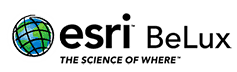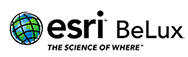Can I change the appearance of ArcGIS Pro?
Admin Connectingdots2019-07-18T15:37:04+02:00You can change the application theme from light to dark on the General tab of the Options dialog box in the ArcGIS Pro Settings. See General options for more information. You can also customize the ribbon by adding or removing tabs and commands. See Customize the ribbon options for more information.