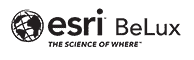A Web Feature Service (WFS) is an open specification for serving geographic features over the web. Unlike a Web Map Service (WMS), a WFS service returns actual features with geometry and attributes. You can connect to an Open Geospatial Consortium (OGC) WFS service in ArcMap or ArcGIS Pro by creating a WFS service connection or adding a WFS item from your active portal.
ArcMap (version 10.8, refer to link for earlier versions)
Prior to use Web Feature Services in ArcMap, the Data Interoperability extension must be installed.
The Data Interoperability extension for ArcGIS Desktop is offered at two licensing levels:
- Installing Data Interoperability gives you immediate access to WFS and GML-SF (simple features) datasets. You can create interoperability connections for WFS and GML-SF data, add them to maps, and use them with geoprocessing tools. You can also use conversion tools in the Data Interoperability toolbox to read WFS services and read and write GML-SF datasets.
- Authorizing Data Interoperability with a valid license and enabling it in the ArcGIS Desktop application adds additional out-of-the-box support for over 100 GIS, CAD, raster, and database formats, and grants you access to the FME Workbench application.
The extension can be installed by running the setup.exe file, located in the similarly named folder provided with the ArcGIS installation media. After this the extension needs to be authorized with a valid license of which the workflow differs slightly if working with a Single Use Installation or a Concurrent Use Installation. More information can be found here.
Once the extension is installed, you can make a connexion to a WFS service through the Catalog, by adding a new Interoperability connection. Subsequently, add the service to your map by the Add Data dialog window or by a simple drag-and-drop from the Catalog window.
Data Interoperability Online documentation can be found here and:
- Using direct-read formats and connections
- Translating data with the quick conversion tools
- Transforming data with spatial ETL tools
Steps
In the Catalog window, expand the Interoperability Connections folder.
Double-click Add Interoperability Connection.
Click the Format browse (ellipsis) button to open FME Reader Gallery.
Choose WFS (Web Feature Service) and click OK.
Type the URL into the Dataset text box.
For a more detailed workflow, please refer to the Adding a WFS service to ArcMap documentation.
ArcGIS Pro
A connection can be added by going to the Insert tab, under the Project group, then clicking the connections drop-down list and finally selecting New WFS Server. You can then type the URL of the WFS server site you want to connect within the Server URL text box. The URL varies depending on the site configuration but typically looks like this: http://sampleserver6.arcgisonline.com/arcgis/services/SampleWorldCities/MapServer/WFSServer
You then have to select the WFS version you want to connect to and your connection is set. Additional settings can be found here.