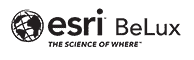New release – short term support version
We selected 5 features in this update that we would like to point out to you:
-
- Read-only mode for maintenance operations
- ArcGIS Mission
- Licensing : new User Type extensions for Utility Network and Parcel Fabric
- Access notice and information banner
- Ability to clone Sites
- Read-only mode for maintenance operations
Read only mode “freezes” your ArcGIS Enterprise environment so that administrators can perform system maintenance, install patches, and upgrade without experiencing downtime or data loss. Read only mode has previously existed for individual components in ArcGIS Enterprise like ArcGIS Server and ArcGIS Data Store (and continues to). However, putting these components into read only mode did not prevent some operations like editing data in the Enterprise portal and didn’t apply to specific servers like your hosting server. With 10.8, you can put all of ArcGIS Enterprise into read only mode. In read only, users will be able to log into and view content in ArcGIS Enterprise, but they will not be able to make changes to data, create or save items like web maps, or update administrative settings. - ArcGIS Mission (premium solution)
ArcGIS Mission is a web and mobile application in ArcGIS Enterprise 10.8. ArcGIS Mission is a geospatial communications and situational awareness tool. ArcGIS Mission allows you to create, share, and monitor maps, teams, and other materials for use in operations. The unique ArcGIS Mission peer-to-peer mobile communication tools allow users to interact with mission teams in real time. - New User Type extensions for Utility Network and Parcel Fabric
As of 10.8, Utility Network and Parcel Fabric functionality can be accessed by users that have been assigned the appropriate user type extensions. The Utility Network and Parcel Fabric extensions are included in the GIS Professional Standard and GIS Professional Advanced user types. The Parcel Fabric extension can be included as an add-on license for user types with at least the capability to view and edit data, such as Creator, Editor, Field Worker, and GIS Professional Basic. The Utility Network extension is compatible with all user types. Users who are not assigned a user type that includes these extensions, or who have not been assigned these extensions as an add-on application, cannot access some of the Utility Network and Parcel Fabric service endpoints. - Access notice and information banner
It has been a common request to provide a pop-up notice that must be accepted before accessing ArcGIS Enterprise and ArcGIS Online. The new access notice appears as a dialog whenever someone visits ArcGIS Enterprise and/or any URL leading to it. Before granting further access, the user must accept the notice. If the notice is declined, the user is denied from accessing the environment. You can use the access notice in any way that suits your organization. A common use case is to require acceptance of terms and conditions before granting access to the environment.
Administrators can also configure a custom information banner to appear at the top and bottom of your site to display important information to your users. This can be used to inform users who access your site about the status of the site or alert them to upcoming maintenance. - Ability to clone Sites
We are so excited about another new feature in ArcGIS Enterprise Sites: the ability to clone a site within your environment. This is great feature if you are looking to have a consistent design and layout across your sites or in case of a multilanguage deployment. It also saves time; once you’ve created a fantastic site, you don’t have to start from scratch to create another just like it. You can clone a site with a click of the button. This creates an entirely new site that looks exactly the same. You can then adjust your data, names, colors, move a few things around, or otherwise adjust in whatever way needed.
Want to discover more? Watch the video below.
FAQ
Plenary Sessions
The Plenary Sessions are available now to everyone on the Esri Events YouTube channel. Here’s a playlist: LINK
User presentations and Technical sessions
User presentations, technical workshops, and demo presentations are available exclusively to registered attendees until September 1, 2020. After September 1, 2020, the content will be open to the public and be available until at least the 2021 UC.
Registered attendees can access session recordings through the site uc2020.esri.com. You will need to login under the account you used to register for the event.
If you did not register for UC 2020, you will have access to session recordings after September 1 on the Proceedings site, proceedings.esri.com.
The proceedings also are available for purchase on a USB drive, which may be helpful for those with limited internet connectivity. For more information, see store.eventcapture.com/collections/esri-online.
Map Gallery
The Map Gallery is now available to everyone at www.esri.com/en-us/about/events/uc/esri-uc-map-gallery#/.
ArcGIS for Server is a web-based geographic information system which makes it possible to share your data with others who have access to the GIS server. There are several advantages of working with a GIS-server:
- All of your data can be managed centrally
- Multiple users have access to the same data
- The users have access to the most recent and correct data
- Multi-User editing.
After creating a map in ArcGIS for Desktop or in ArcGIS Online, you can share it in different ways. One of these sharing options, is to embed the map into your own website. This can be easily accomplished by copying and pasting the HTML-code which is automatically generated by the ArcGIS Online platform.
After creating a map in ArcGIS for Desktop or in ArcGIS Online, you can share it in different ways. One of these sharing options, is to create a web app. You can choose different templates and add more options to this web app. For example: you could add the option ‘print’, which means that the viewers of your web app can print your map. It’s totally up to you to determine what external users can or can’t do with your map. Here you can find an example of a web app: http://gis.irisnet.be/bruciel/#You can localize important sites in Brussels and compare them over time – this was one of the options that was added by the creator of this web app.
ArcGIS for Desktop offers several possibilities to perform spatial analyses. There are four categories of spatial analysis: proximity, overlay, statistical and temporal analyses.
Sharing your maps, models, toolboxes, etc. with your colleagues or with others, enhances the internal efficiency. You can share your geographical data in several ways via ArcGIS: you can share your models/toolboxes without the data, or you can package your data with the model/toolbox. Furthermore, you can also choose to share your data using your own ArcGIS for Server or by using ArcGIS Online.
Solving spatial problems becomes easier when you use GIS-software. There are several geoprocessing tools available to use, such as buffer, clip, intersect, union, merge and spatial join.
If you would like to print your map, you will need to determine the lay-out. This can be done with ArcGIS for Desktop. You can give your map a title, insert a legend, display the scale, choose the printing format, add a frame, etc.

ArcGIS for Desktop is the most appropriate platform to create, visualize and manage your geographical data. There are several possibilities to display your data, to adjust the symbology, etc. For example: the two images above were created with the same data. You can also apply the editing workflow to adjust your data to your specific requirements (add, delete, merge data, etc.). And finally labeling your features becomes easy thanks to the Maplex tool. More info? (link to ARC II, ARC III, CPM, DESIGN, GDB, …)
A map consists of a base map and a number of additional layers. You can use ArcGIS for Desktop software and/or ArcGIS Online to create a map with layers. First you add the base map yourself (personal data) or download it from the internet (open data). Next, you can add extra layers to your base map after which the map can be used for further analysis. You can create data yourself with the available geoprocessing tools, or download it from the internet – after critically assessing it.



A GIS (Geographical Information System) combines locational information (geographical information) with attributes (the characteristics of an object).



It’s a system that can help you discover geographical connections and trends, visualize, analyze and interpret data. The use of GIS-software has five major advantages:
- A more efficient workflow which means cost savings
- A better decision making process
- Sharing information becomes easier which improves communication
- Managing your data becomes easier
- Geographical management becomes part of your daily workflow
3 ways to contact the Esri BeLux Support Team
Click here to fill in our Support Form